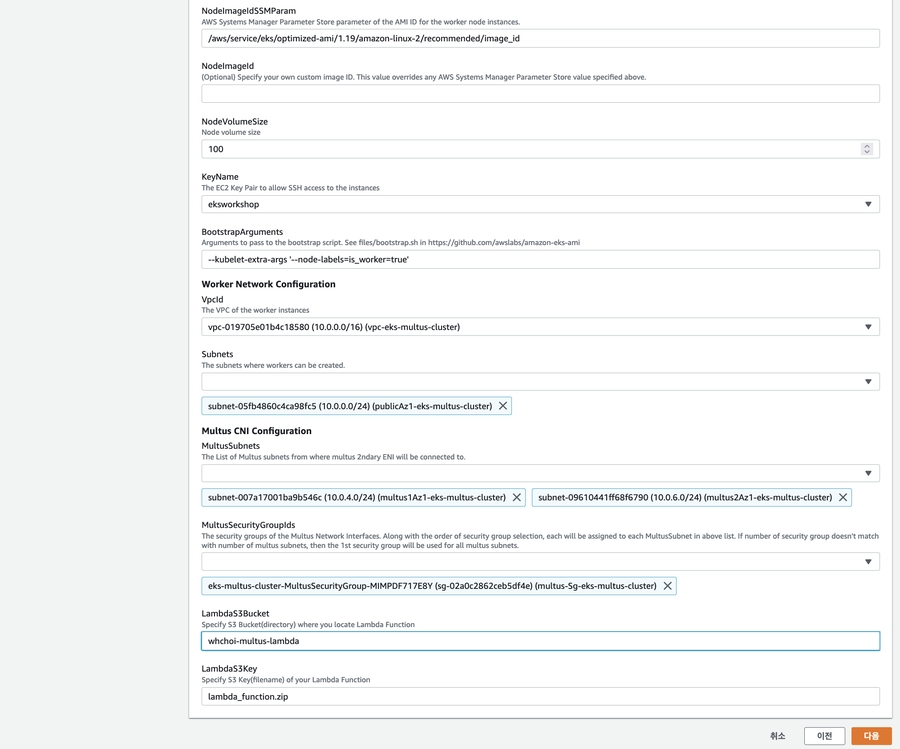Prometheus-Grafana
Update : 2022-10-27 / 30min
Prometheus 소개
Prometheus 는 원래 SoundCloud에 구축 된 오픈 소스 시스템 모니터링 및 alerting tool kit 입니다. 2012 년에 시작된 이래로 많은 회사와 조직에서 Prometheus를 채택했으며이 프로젝트에는 매우 활발한 개발자 및 사용자 커뮤니티가 있습니다. 프로젝트의 거버넌스 구조를 명확하게하기 위해 Prometheus는 2016 년 Kubernetes 에 이어 두 번째 호스팅 프로젝트로 Cloud Native Computing Foundation 에 합류했습니다 .
1.주요 특징
메트릭 이름 및 key -value pair로 식별 된 시계열 데이터가 포함 된 다차원 데이터 모델
다차원 데이터 모델 활용 하는 유연한 쿼리 언어 PromQL 사
분산 스토리지에 의존성이 없음.
HTTP pull model을 통해 시계열 수집.
Intermediary G.W를 통해 푸시 시계열 지원
서비스 디스커버 또는 정적 구성을 통해 타켓을 식별.
다양한 모드의 그래프 및 대시 보드 지원
대부분의 주요언어가 Go로 작성.
2.주요 구성 요소 및 아키텍쳐
Prometheus : 시계열 데이터를 스크랩하고 저장 하는 주요 서버
오픈소스 모니터링 툴로 지표 수집을 통한 모니터링이 주요 기능입니다.**지표(Metric)**를 수집하여 모니터링 할 수 있고, 기본적으로 Pull 방식으로 데이터를 수집하는데, 이 말은 모니터링 대상이 되는 자원이 지표정보를 프로메테우스로 보내는 것이 아니라, 프로메테우스가 주기적으로 모니터링 대상에서 지표를 읽어온다는 뜻입니다.
Pull 방식으로 지표정보를 읽어올때는 각 서버에 설치된 Exporter를 통해서 정보를 읽어오며, 배치나 스케쥴 작업의 경우에는 필요한 경우에만 떠 있다가 작업이 끝나면 사라지기 때문에 Pull 방식으로 데이터 수집이 어워서, 그럴 경우 Push방식을 사용하는 Push gateway를 통해 지표정보를 받아오는 경우도 있습니다 .
오토스케일링이 많이 사용되는 클라우드 환경이나 쿠버네티스 클러스터에서는 모니터링 대상의 IP가 동적으로 변경되기 때문에 이를 일일이 설정파일에 넣는데 한계가 있기때문에, 이러한 문제를 해결하기 위해 프로메테우스는 DNS나 Consul, etcd와 같은 다양한 서비스 디스커버리 서비스와 연동을 통해 모니터링 목록을 가지고 모니터링을 수행합니다.
클라이언트 라이브러리 : 계측용 프로그램 코드
푸쉬 게이트웨이 : shot lived job 지원
HAProxy, StatsD, Graphite 등과 같은 서비스를위한 특수 목적의 export
alertmanager : alert 제공. 프로메테우스로부터 alert를 전달받아 이를 적절한 포맷으로 가공하여 notify 해주는 역할 수행.
node-exporter : 모니터링 대상이 프로메테우스의 데이터 포맷을 지원하지 않는 경우에는 별도의 에이전트를 설치해야 지표를 얻어올 수 있는데 이 에이전트를 Exporter라고 합니다 . 쿠버네티스 컨테이너 모니터링을 진행할 경우 node-exporter를 사용합니다 .
Prometheus 구성
3.Prometheus 설치.
Helm Chart를 설치 합니다.
Helm Chart를 활용해서 설치합니다.
아래와 같이 prometheus namespace를 만들고, helm을 통해 설치합니다.
아래와 같은 결과를 얻을 수 있습니다.
이제 Prometheus가 정상적으로 배포되었는지 확인합니다.
앞서 소개한 주요 컴포넌트들이 Pod형태로 배포된 것을 확인 할 수 있습니다. 앞서 아키텍쳐 도식도와 비교해서 확인해 봅니다. Pod 들이 완전하게 배포될때 까지 수분이 걸립니다.
4.Prometheus 실행 및 접속.
Cloud9 터미널에서 백그라운드로 실행시킵니다.
외부에서 접속되지 않으므로, Cloud9 IDE에서 Preview를 통해 Proxy로 접속합니다. (K8s Dashboard 접속 형태와 유사합니다.)
Cloud9의 상단 메뉴 Preview - Preview Running Application을 선택합니다. 메뉴에서 보이지 않는 경우 Tools - Preview - Preview Running Application을 선택합니다.

생선된 Preview 브라우져에서 새로운 윈도우를 선택합니다.

전체 화면 창에서 아래와 같이 마지막에 URL을 추가합니다.
아래와 같은 결과를 브라우져에서 확인할 수 있습니다.Status 메뉴에서 다양한 결과를 확인 할 수 있습니다.

Grafana 구성
5.Grafana 설치
Grafana를 사용하게 되면 시계열 메트릭 데이터를 질의, 시각화, Alert을 이해하는 데 사용할 수 있습니다.
Grafana Demo 공식 사이트 - https://play.grafana.org/
먼저 Grafana설치를 위해서 몇가지 변수를 정의하고, 설치를 위한 매니페스트 파일을 작성합니다.
helm repo에 grafana를 등록 합니다.
이제 helm 을 통해 grafana를 설치합니다. 설치시에 옵션을 통해 prometheus 설치와 동일하게 storage type을 설정하고, 생성한 매니페스트를 불러옵니다. 또한 외부에서 접속을 위해서 Loadbalacer type을 지정합니다.
아래와 같이 helm을 통해 설치된 결과를 확인 할 수 있습니다.
다음 명령을 통해 , grafana 설치를 확인합니다.
출력결과 예시는 다음과 같습니다.
service를 확인합니다.
6.Grafana 접속 확인.
출력 결과에서 제공되는 Loadbalancer 주소를 브라우져에서 입력합니다.
아래 명령을 통해 접속 URL을 확인 할 수 있습니다.
5분 이후에 웹브라우저에서 주소를 입력합니다.
아래와 같이 앞서 grafana.yaml에서 입력한 admin의 패스워드를 입력합니다.
id : admin
pwd : 1234Qwer

DashBoard 구성
7.Cluster Monitoring
이제 생성된 Grafana 에서 배포된 Cluster들에 대해서 모니터링을 합니다.
좌측 상단 메뉴의 "+" 를 선택하고 Import를 선택합니다.

Import 값을 "3119"를 선택하고, Load를 선택합니다.
DataSource를 Prometheus를 선택합니다.
아래와 같이 다양한 Cluster 내부의 정보를 확인 할 수 있습니다.

8. Grafana Labs Dashboard 활용하기
위에서 활용한 것 처럼, 이미 템플릿으로 생성한 ID를 가져와서 구성해 봅니다.
Grafana Labs Dashboard에 접속합니다. (https://grafana.com/grafana/dashboards)
아래와 같이 Filter를 통해서 유용한 Dashboard를 가져옵니다. (Name : kubernetes, Data Source : Prometheus)

Kubernetes Deployment Statefulset Daemonset metrics
kubernetes 한국어 대쉬보드

Last updated